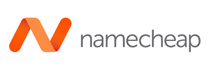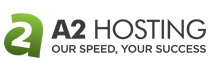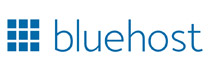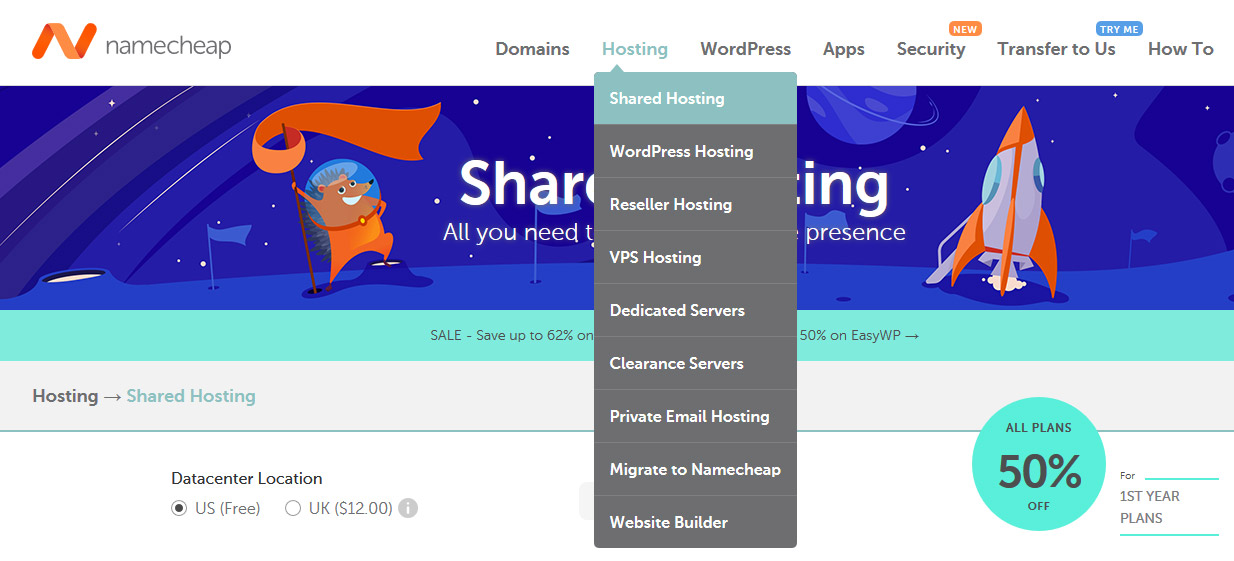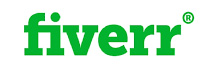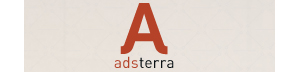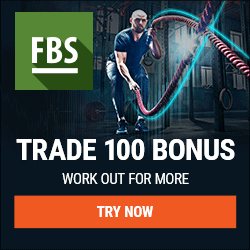Learn to make your own professional blog website - Online Job for you
Today will learn how you can make your own blog website using WordPress and then monetize it with an ad network like Adsense or similar ad network.
If you are good at writing content - Then this is one of the best full time or part time jobs in Sri Lanka for you. 😎
What if I'm not good at writing content? 😯 Don't worry, You can hire a freelance content writer from a website like Fiverr ( or get a content writer locally ) and get all your content done with that writer.
( You can use this same tutorial to learn the process of making a website using WordPress )
So let's see step by step what needs to be done.
Generally, you will need about $25- $45 to buy the domain name and a good web hosting server annually. If you are writing the content by your own, then no further cost for you but if you are hiring a content writer to write content, you may need around $5-$20 per 400 to 1000 words ( approx.) articles. Cost per article depend mainly on the quality of the content writer and his experience.
What is included in this blog writing / WordPress web design tutorial
1) Getting ready with an online payment method.
2) How to purchase the Domain Name ( Website Name ) and get web hosting for your website at an affordable price.
3) How to install WordPress in the web hosting server.
4) How to change/use a different theme in WordPress.
5) How to prepare the content of the website.
6) How to submit the website to the google search engine and how to use google analytics.
7) How to make revenue with the blog/website.
Disclosure: When you purchase web hosting through links on this page, we earn some commission. This helps us to keep this site running. There are no extra costs to you at all by using our links.
1. Getting ready with an online payment method
If you already have online payment methods such as a debit/credit card, PayPal or Skrill account, you can proceed to step 2.
If you do not have an online payment method, you need to get a debit/credit card from any reputable bank which can be used to make payments online. Sampath Web Card, HNB / Commercial Debit cards are good options for online shopping enabled cards.
2) How to purchase the Domain Name ( Website Name ) and get web hosting for your website at an affordable price.
2. 1 What type of name needs to be picked for my website?
You can use any name you like but make sure it sounds good and easy to remember. You can use .com or .lk domain name.
2.2 So from where can I purchase the domain and web hosting?
You can purchase a .com domain and web hosting from any of the below reputable web hosting companies. Higher the time period you choose, more discounts for you.
Advantages of Namecheap Hosting?
Lowest Price
Excellent Customer Service
Paypal Supported
( .lk local domains can be directly purchased from LK Domain Registrar and then connect it to any of the hosting companies above easily. )
In order to learn the process, will use Namecheap web hosting service ( You can use any of the three web hosts shared Cpanel web hosting . If you are looking for faster speed servers, it is better to use A2 Hosting )
Namecheap is a company offering domain and hosting services since 2001. It provides high-quality customer service. Especially the live chat system and ticketing system are excellent.
So go to Namecheap using below link to register.
You will get a page similar to below one. Go to ' Hosting ' and click on ' Shared Hosting' menu.
You will then see the list of the available web hosting packages with the yearly cost for you ( You can check Monthly price too by changing the Monthly/ Yearly button above the packages ).
Longer you pay higher the discount that you will get.
You can choose 'Steller' package ( generally this package will cost $30.88 per year but sometimes they offer 50% discount for the first year, So it will cost you only $15.44 for the first year ! ). So click on 'Get Started' button under that package.
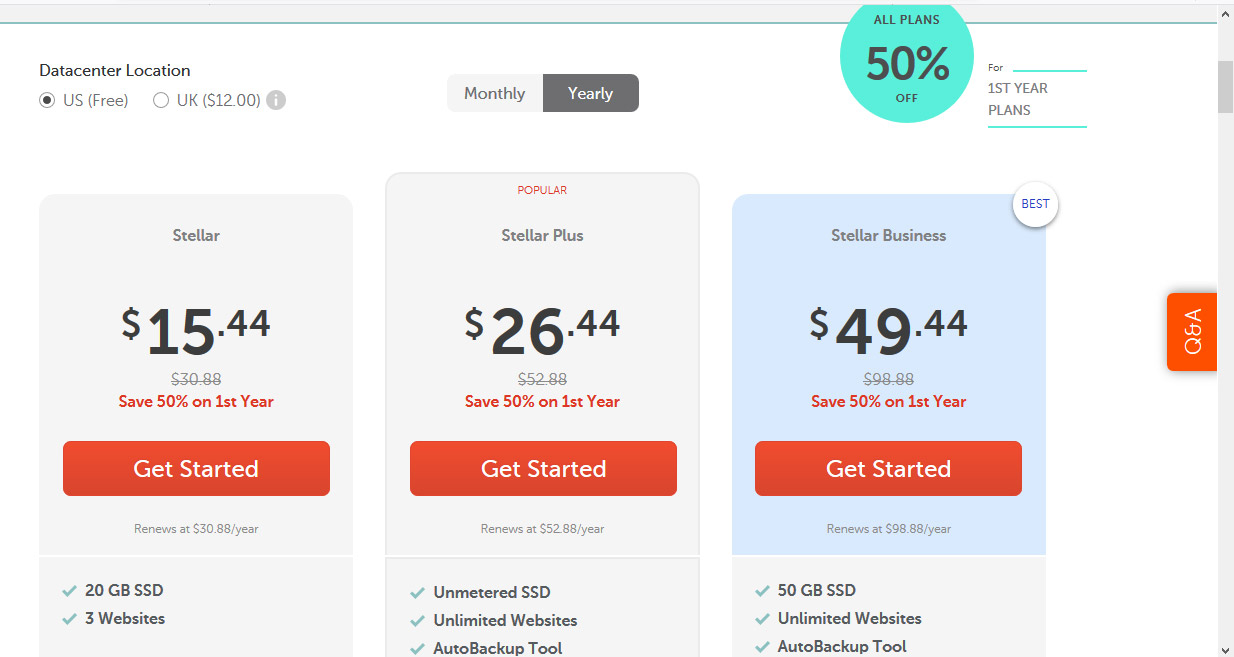
Now you will get a page as below. You may choose " I want to get a FREE .website domain", if you are happy to get the free .website domain for a year but .website is not recommneded as our goal is to get a domain name with an extension that can be easily remembered.
So in order to get a .com domain that is the best option. click on ' Purchase a new domain '
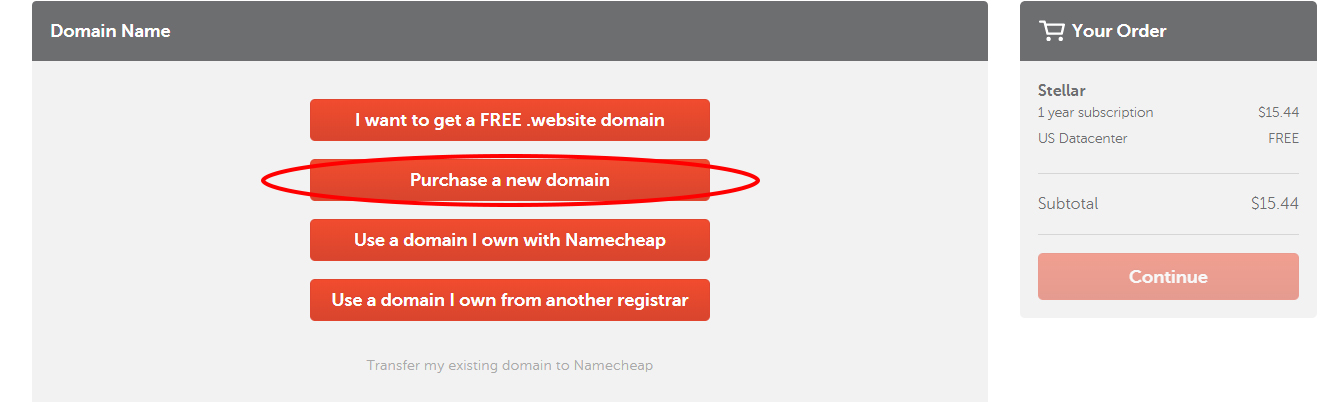
Now in the new page that you will get, enter the desired domain name with .com to the end of that name ( eg : myfirstwebsitesrilanka2030.com ). If the domain is available for you, it will say "Your domain is available" ( If the domain is already registered by someone else, it will say Not Available ). So once the domain name is selected, click on "Add new domain to cart"
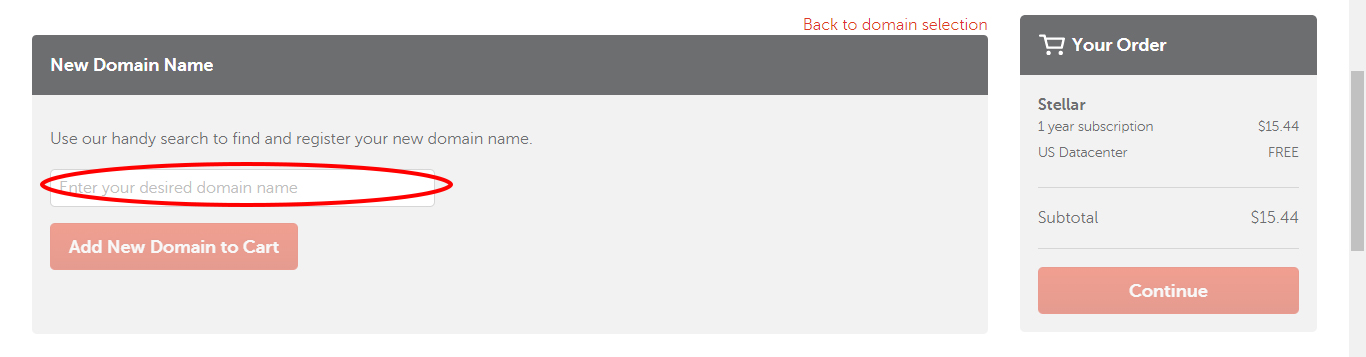
Now click on "Continue" button on the right side. ( You might get further discounts if they have any ongoing promotion for domains 😎 )
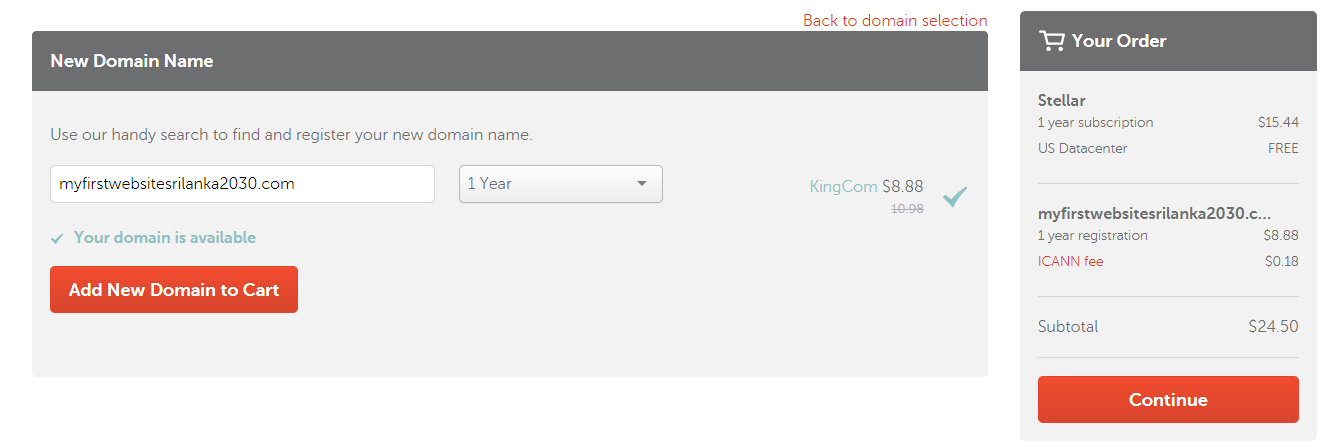
Click on "Confirm Order" in the next page. ( You can optionally choose SSL certificate. Once you have it, you can use https instead of http. You can add it later as well )
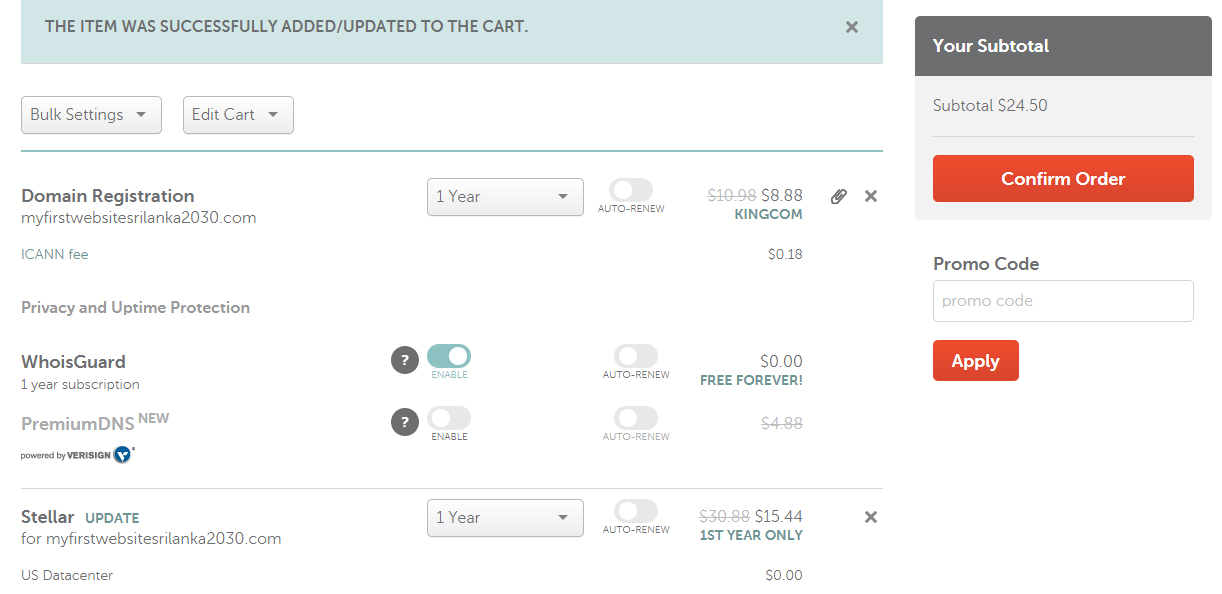
Now you will get a page as follows. On the right side of the page where section marked with a red circle, enter "Username", "Password", "Confirm Password", "First Name", "Last Name" and "Email Address" to register your account. Once details are entered, click on "Create Account and Continue".
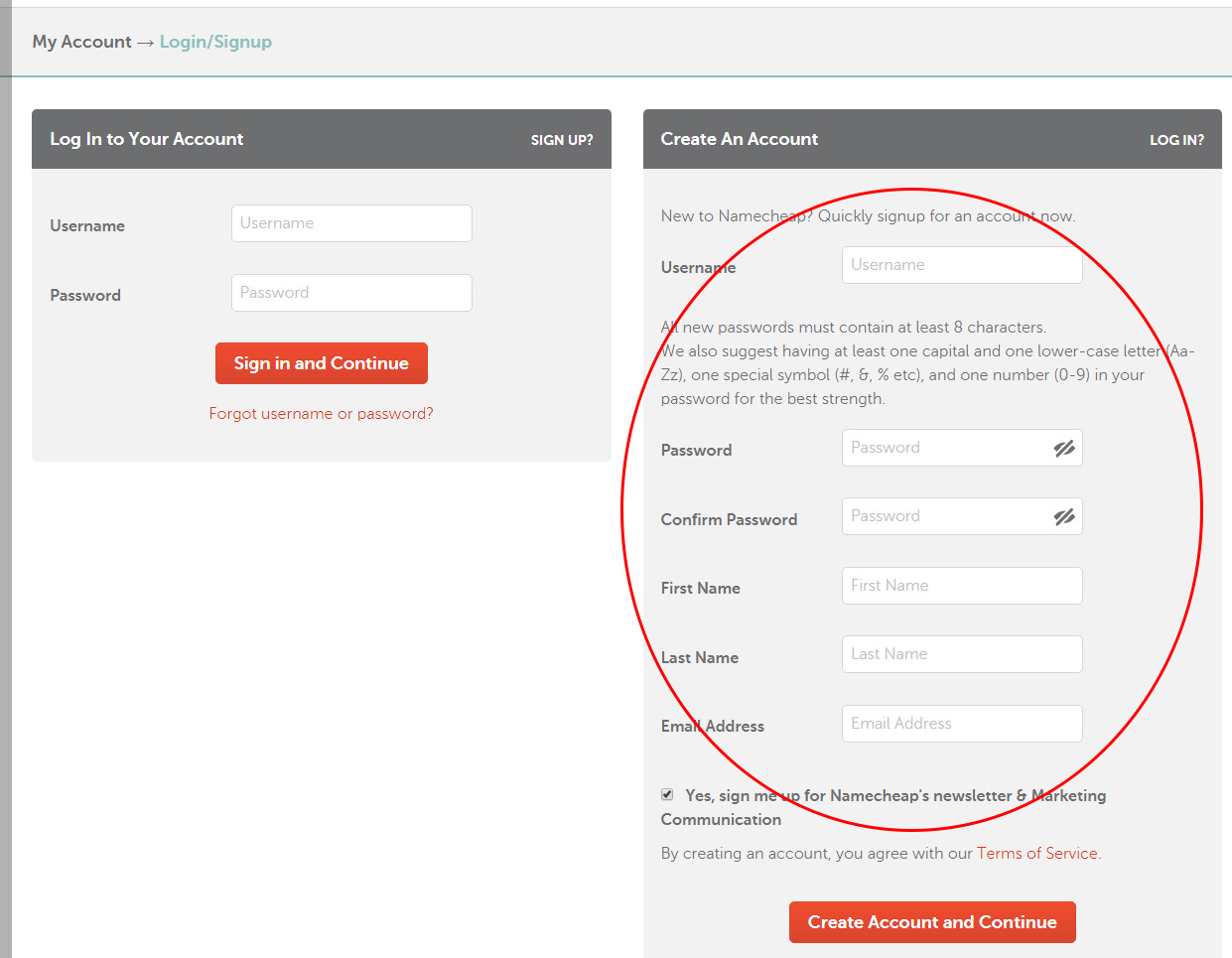
Then you can pay using Paypal or Card using "Pay Now" link. You will then receive the server login details via email in few minutes or within about 1 hour maximum. Keep these details safely with you.
3. How to install WordPress in web hosting server
Enter the URL ( A link to server ), username and password that you got via the email from Namecheap to login server. ( don't confuse this with billing account details ! ).
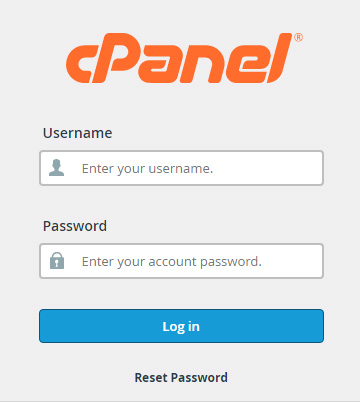
One logged in successful to server, look for this "Softaculous Apps Installer" and click on it ( You can use the search option to find it as well )
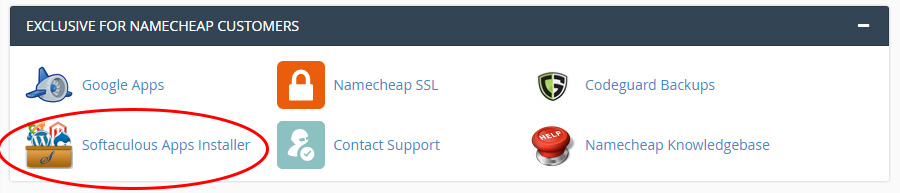
Click on"WordPress"
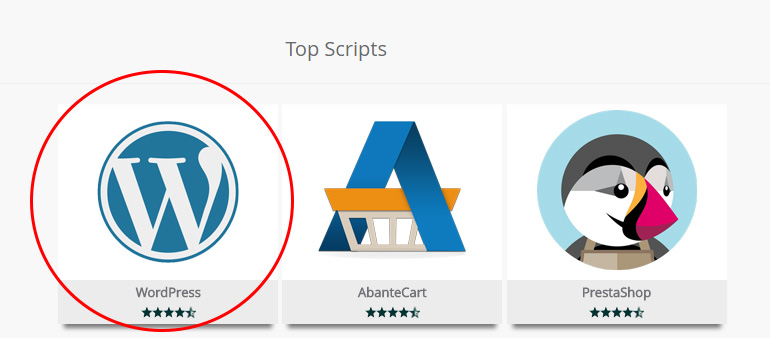
Click "Install Now"
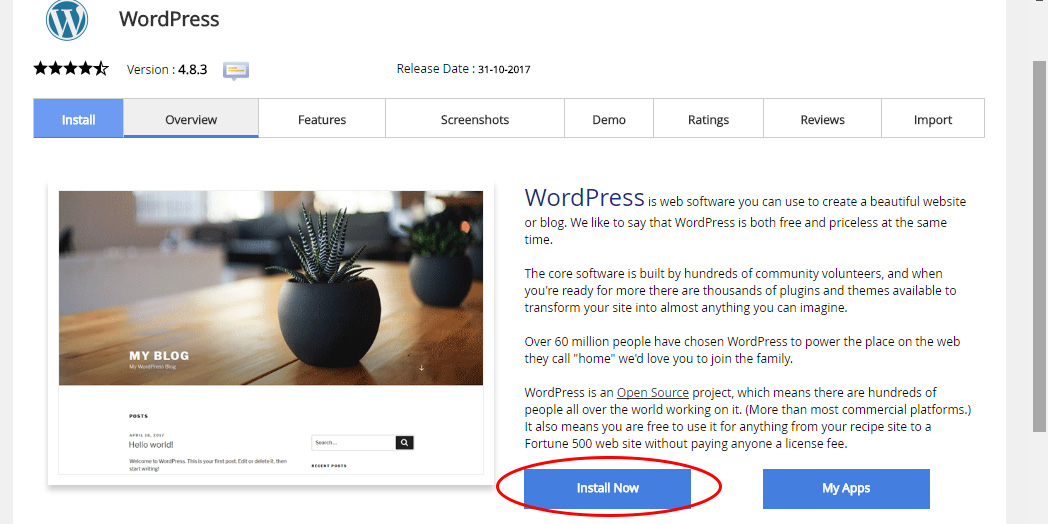
In the next page do as follows.
"In Directory"- Keep this blank ( Delete if it has any text ).
"Site Name" - Enter your website name
"Admin Username" - Enter some text that you can remember ( this is to log in to admin panel of WordPress site )
"Admin Password" - Enter a password that you can remember ( this is to log in to admin panel of WordPress site )
. "Admin Email" - Enter your email
Then click on"Install".
Now you will get a page as follows. Wait till it shows 100 %.

Once you get a message like below one, it means the installation of WordPress is complete. 😎
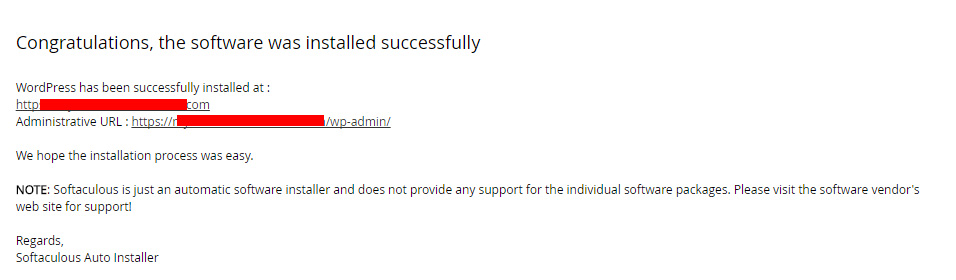
4 . How to change/use a different theme in WordPress.
In order the change WordPress theme and to add/edit posts or pages, you need to enter the backend of the WordPress website.
WordPress backend url will be as follows :
http://mysite.com/wp-admin
(instead of 'mysite', enter the domain name that you registered )
Now login to WordPress backend using the "Admin Username" and "Admin Password" we provided few steps earlier.
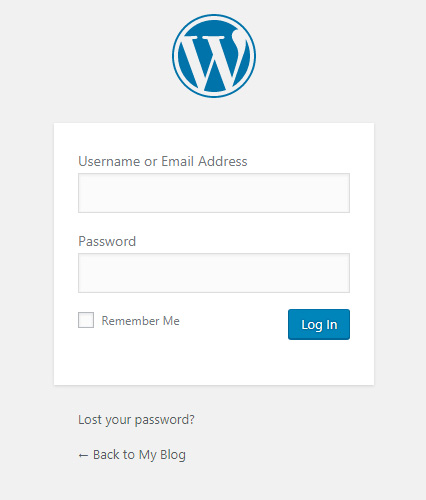
Now you will see the WordPress dashboard similar to below page.
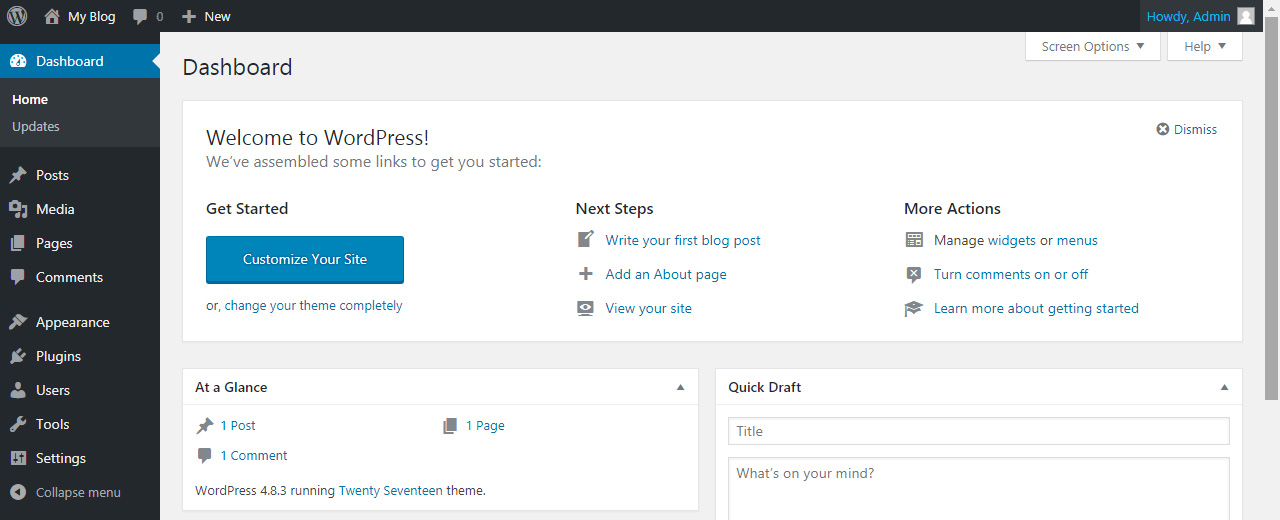
4. 1 How to change the WordPress theme and add new posts/ pages ?
Go to "Appearance" > "Themes" from left menu bar. You can then see the active theme ( Twenty Seventeen or one of the latest themes will be active by default ) and active theme can be edited using 'Customize' blue colour link.
In order to add a new theme, click on 'Add New' link.
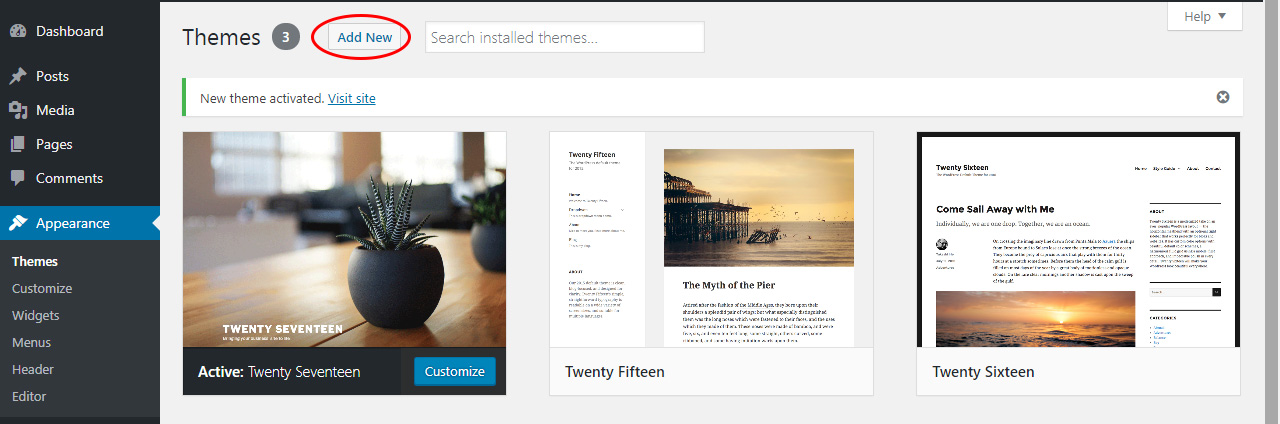
Then you will get a page similar to below one. You can choose a theme from here and click on "Install"
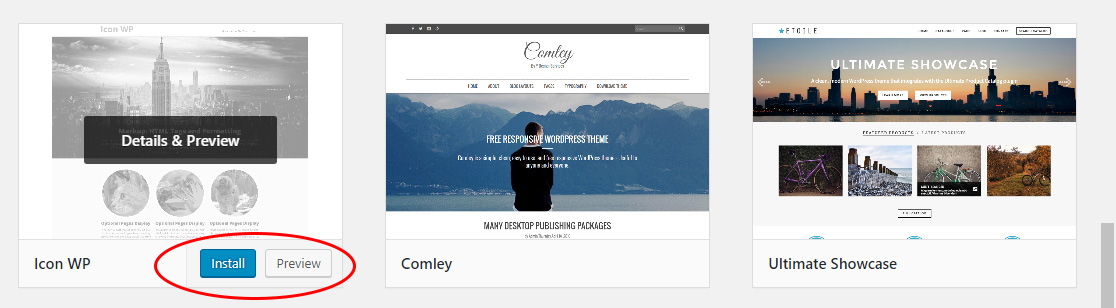
Next click on "Appearance" > " Themes " and click the " Activate " button in the newly installed theme.
4. 2 How to replace WordPress Gutenberg editor with easy to use Classic editor?
Latest WordPress update comes with Gutenberg editor which is not very user-friendly for most. You can get rid of that and use common Classic editor.
Go to 'Plugins'. Then click on 'Add New' on top.
Then using the search bar on the right side, look for "Classic Editor". It will show the Classic editor in the list. Click on "Install Now" in it. Once installed that button will show "Activate" link. Click on it. That's it!
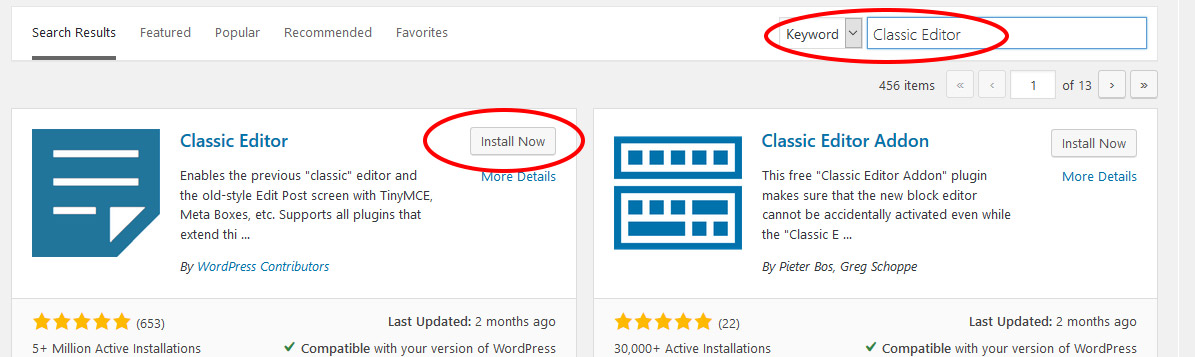
Once the plugin get activated, go to next step.
4. 3 How to add WordPress blog posts
Go to "Posts" from left menu. Then click on "Add New" තෝරාගන්න. ( You will see a sample post )
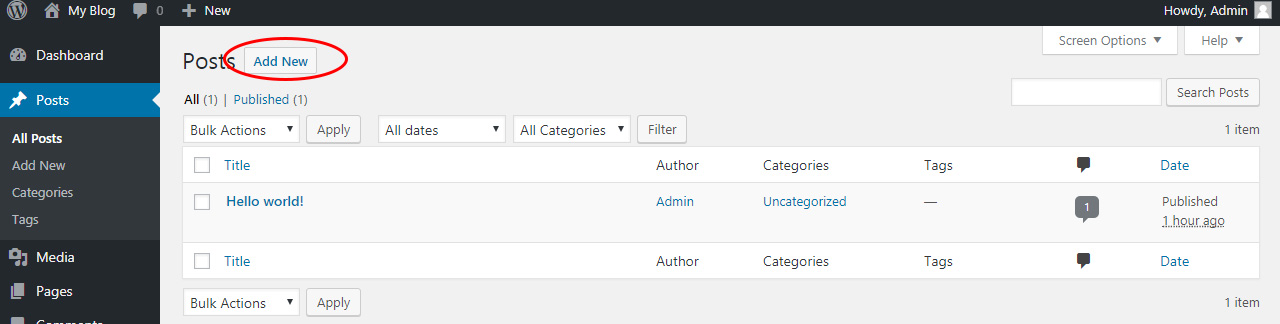
Now you will get a window as below one. You can enter Title and Description ( this is the body of the article. You can include text, images, tables etc.. ). Using 'Featured Image', you can upload the main photo of the article.
Then you can click on "Publish".

( You can add new pages too in same way using 'Pages' from the left menu. Also, you can adjust the website menu bar using Appearance > Menus. What is the difference between Pages and Posts? Both provide the same functionality but you can use WordPress posts as a blog while WordPress pages to make important page content in a website like contact us, about us pages, services pages, terms, privacy policy etc.. )
5. How to prepare the content for the website
Now it is the time to prepare about at least 15 - 30 unique articles. Write it in a way so that people will keep on reading! If you have difficulty in writing content or has a busy lifestyle, you can use below website or hire a freelance writer locally.
5. 1 Best Place to get a content writer for my website
You can find a reliable content writer from this website ( find someone with quality higher reviews ). Also, you get most your graphic and video work too from this website.
5. 2 Important things to remember :
1) Privacy Policy, About Us and Contact Us Pages are needed
Make sure to get these three pages clearly written and according to google adsense. No need to do much, what you need to do is look for a website that already uses Adsense successfully and then do pages in a similar way with your details.
2) Write Unique content
Always write unique content. You can check that using a tool like Plagium .
Now add all the articles that you prepared with photos and other necessary things ( Use copyright free photos from sites like Wikipedia / Wikimedia ).
5.3 Things to avoid!
- Avoid writing anything that is prohibited by AdSense
- Write only unique content, don't copy from other websites.
6. How to submit the website to the google search engine and how to use google analytics.
6.1 Submit website to google
Go to https://www.google.com/webmasters/tools . Now submit the website to google using this tool. Website will appear in google after few days. ( if you find this step difficult, you can get the help from a web designer in Sri Lanka or based on your location ). Below video will be helpful to you.
6.2 How to add Google Analytics
Register with Google Analytics. Then install Google Analytics Dashboard WordPress plugin or Monster Insights Google Analytics Plugin using plugin section in your website. Then connect it. Now you can check the website visitor details and traffic easily.
7. How to make revenue with the blog/website.
It is not advisable to get an ad network as soon as the website is launched. Wait till you get decent traffic to your website. ( Promote it via friends, social media, email marketing etc to get more traffic ). Then check your traffic level using google analytics on weekly basis.
( If you are using this guide to build your own website for your business, no need to refer the below section as it is only for blog monetization )
Once you have about 6000 - 10,000 monthly visitors to your blog and website contents about 50 - 100 articles, you can proceed to the next step.
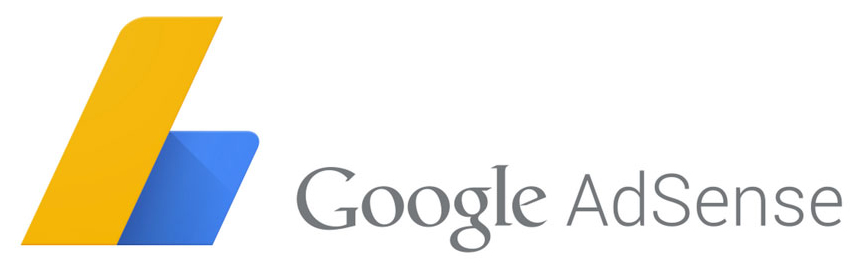
7.1 How to apply for Google Adsense
Register with google adsense for free. Once your account is approved, you can place ad codes in your website accordingly ( make sure to follow google Adsense guidelines ).
Your earnings will depend on the quality of your traffic and content as well. So keep on adding articles and this can be one of the best ways to earn money online in Sri Lanka. (By the way, avoid clicking ads by your own as this will permanently ban your account and website! 🙂 )
7. 2 Other ad networks
In case if Google did not approve your account, no need to worry. You can use one of the below networks ( If you already got Adsense, no need to use these other networks )
| Yllix |
|

Propeller Ads |
|
|
Adsterra |
|

Bidvertiser |
|
Good Luck ! 😎
Also you can read Blog Writing Tutorial in Sinhala