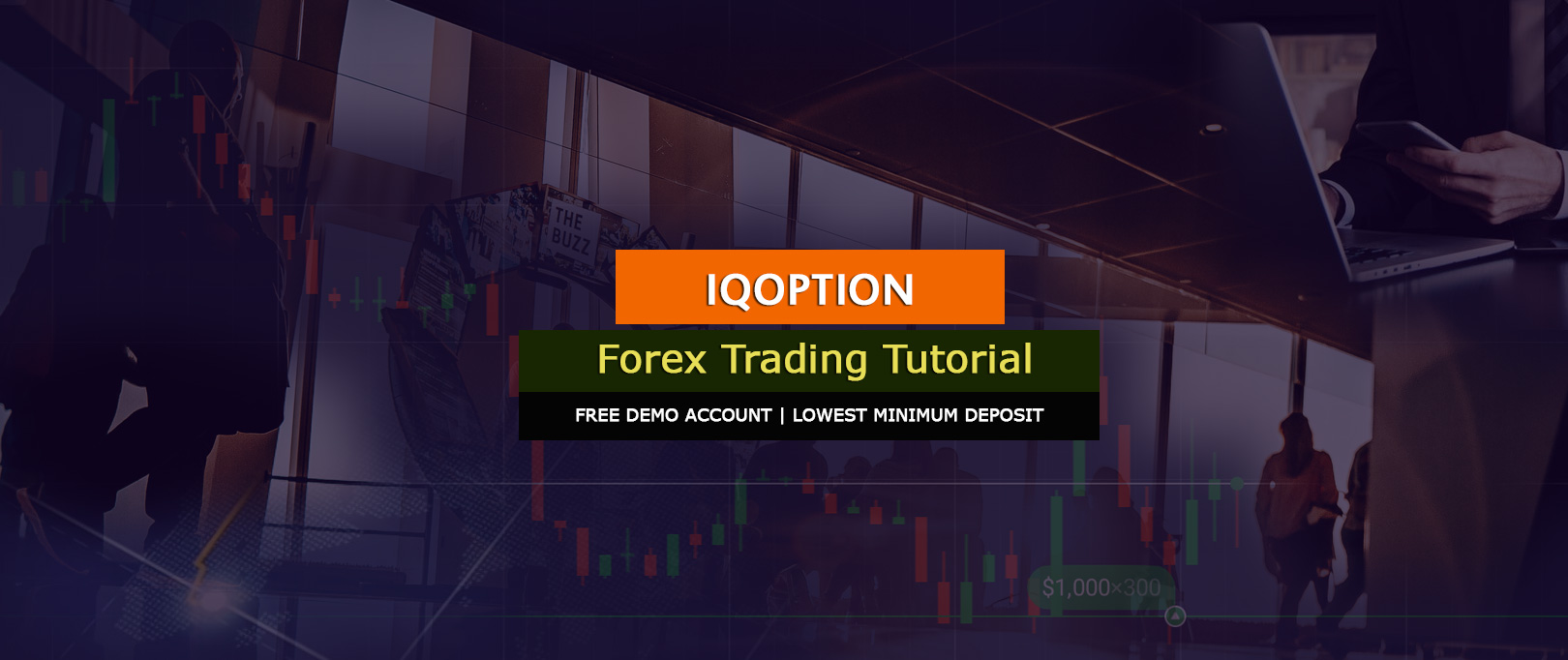
Learn about making potential part time or full time revenue with IQ Option Forex trading
Learn about making potential revenue with IQ Option trading
If you are interested in trading, new to trading or already trading forex, one of the main concerns are the huge risk factor involved in it right ? IQ Option has come up with a nice solution where you will be risking only the amount per trade rather than the whole capital in the account ( With other brokers you will be risking your whole account balance unless stop loss is not placed )..
You can learn and practice using free account without making any deposits as much as you want. Then at any time you can trade using a real account ( Also you can switch between the two accounts as well! )
To learn more about it, you can read the full article !
What is IQ Option and how does it work ?
Forex is the world’s largest foreign exchange market but small retail traders cannot directly participate in it. So in order to start trading forex at the biggest market, we have to use a forex broker who will be acting similar to a bridge between us and other forex traders worldwide providing with the currency & asset quotes ( Similar to a service provider ).
So in Forex, what you have to do is analyse and predict the outcome of a currency pair ( No specific expiry time for the trade like in Options ). Once your target price is reached, you can close the trade and take the profit. If the price does not reach your target, you will be risking only the amount invested for the trade but you can close it at anytime. So this is the big plus point with IQ Option specially for newcomers ! This advantage is only with IQ Option trading. So if you are using any other broker, it is highly advised to use stop loss commands accordingly to minimize the risk of losing all funds of your trading account.
How to register for free ?
You can register for free using the button below
RISK WARNING: YOUR CAPITAL MIGHT BE AT RISK
Then you will see a window as below one. Click on "Open Your Free Demo Account"
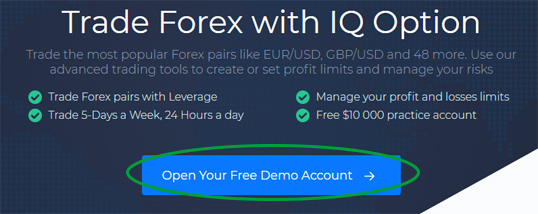
Then you will get a form as below one. Enter your email address and a suitable password ( make sure to remember it ) Finally click on "Create An Account". Registration is done !
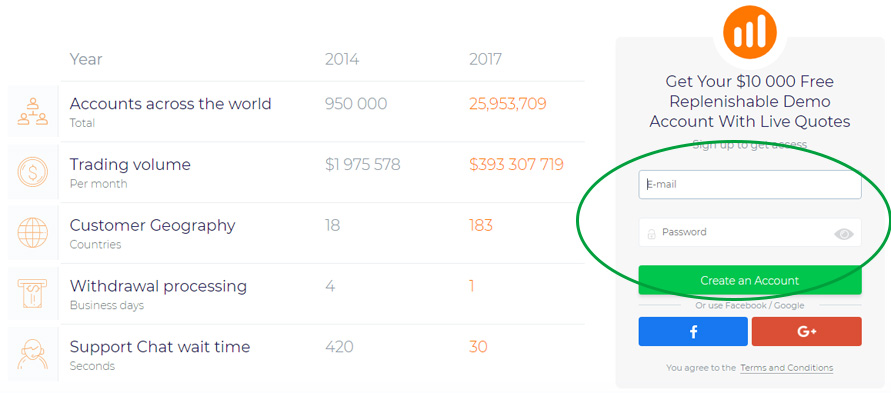
Download the trading application
You can trade using the browser based application but a downloaded application is easier to use. So download and install either a desktop/laptop application or smartphone application using below links ( or from download page in IQ trading website )
Dashboard features of IQ Option Forex Trading Broker
Once you download and install the application, open the trading application. You will see a window with a chart like below screenshot ( Incase the content on right site does not look like the below screenshot, please go to “+” plus sign shown on top of that window and choose EUR/USD or any currency pair from “Forex” section )
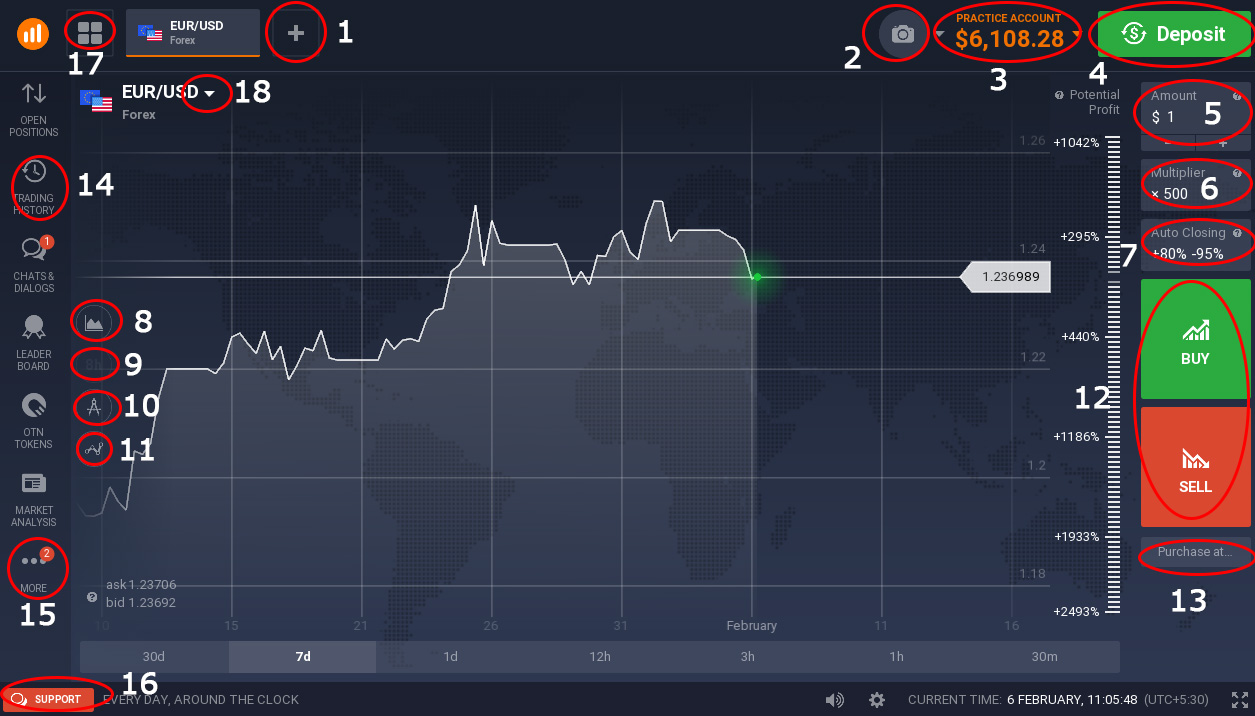
So now let’s see the useful features in the trading application and how to use each of these features
1- Choosing a Forex currency pair
You can choose any currency pair or asset under “Forex” or “CFD” by clicking “+” plus sign on top of the window ( EUR/USD, GBP/USD, USD/CAD, USD/JPY etc.. ). Then you will get a new chart based on that currency pair which can be used to view the price movement.
2- Your Profile
This section includes useful links to sections like "Personal Data", "Deposit", "withdraw Funds", "Transaction History", "Settings" and "Logout".
3- Demo and Live account switcher :
You can switch between Practice ( Demo ) and Live account at any time using this section.
4- Depositing Money :
You can deposit real money using this link and also you can easily topup the demo account too using this same link.
5 - Amount per trade
You can mention the amount that you are going to use for any trade here ( you can deposit 1 dollar onwards )
6 - Adjusting Level of profits
You can adjust the level of expected profits using "Multiplier" ( Higher the value, higher the potential profit as well as risk ). For now, you can use “ x500” as multiplier.
7 - When to close trade ( optional )
Using “Auto Closing”, you can specify values accordingly for “when profit is” ( eg : 40% ) and “when loss is”. So trade will automatically close when those values are reached. ( Optionally you can manually close trade at anytime without mentioning any of the two values )
8 - Chart type
You can choose the type of chart for trading. By default you will get an “Area” chart but this chart does not have much information. So choose “Candles” chart from it. It gives more information as well as make it easier for trading analysis too.
9 - Time of Candles
It will show the time of each candlestick. ( Please note that this button will be active only if you have chosen "candles" or "bars" using chart type ).Generally 1hr ~ 4hr times are good for analysis and trading.
10 - Chart Trend Lines
You can add "Line", "Trend Lines", "Horizontal Lines" and "Fibonacci Lines" to charts using this button ( You can use these stuff to draw guidelines to find Support zones, Resistance zones, , reversals etc.. )
11 Indicators
You can choose popular chart indicators ( SMA, EMA, MACD, Parabolic RSI etc.. ) as a helpful tool to make your analysis and predictions more accurate.
12 - Placing a “Buy” or “Sell” order instantly at current price
You have to enter a trade using either buy or sell button. If you assume the price may go up ( from current price ) based on your analysis, then choose “Buy”. If you assume the price may go down ( from current price ) based on your analysis, then choose “Sell”
13 - Entering an order at a different price
When you click "purchase at" . You will see “Current” as price. You may change it to any other value to enter the trade at that chosen new value. ( Incase if you want to reset back to current price, you can choose "revert to Market Price" )
14 - Trading History
You can view the past trade results using "Trading History"
15 - More
You can get "Video Tutorials" and "Help" using it.( You will see a section saying “Tournaments” but it is not for forex but for optio,n trading )
16 - Customer Care
If you have any question or need any clarification from IQ support, You can easily send a message using this section.
17 - Number of charts per screen
Currently the screen shows only one chart right ? So using this button you can view multiple charts within the same screen
18 - Changing the current asset type / currency pair
You can change the existing asset type / currency pair shown using this button ( So that you do not need to open multiple charts ).
Also you will see many other features too in the application. So feel free to play with the application a bit more to learn about it in full during some free time.
How to trade forex using IQ Option Forex Trading Platform ?
Please watch the below video to take an idea about the process of trading
Click on the (+) plus sign at the top of the app. Then from "Forex" or "CFD's", choose a currency pair or a company stock to start trading. Enter a value as investment for the trade using "Amount" textbox on right hand side. Choose “x500” value as “Multiplier” ( higher the multiplier value higher the profit and higher the risk ! So it means your take profit value and stop loss value will reach faster ).
Then from "Auto Closing" choose a value for "When profit is" ( this is the take profit value which is towards the direction of your prediction. You will gain profits ! ) and "When loss is " ( this is the stop loss value where the trade will close, if it goes against your predicted direction. But by default, this stop loss value is set to "95%". So you can leave it as it is ). Optionally you can close or even adjust these take profit and stop loss values while trade is ongoing.
Then choose Buy ( If you assume the price may go higher than the current price ) or Sell ( If you assume the price may go down than the current price ).
For example, if you put $10 with multiplier as x50. You can go upto $500 profit while your maximum loss will be 95% of the invested amount for the trade ( It means $10 but generally when trade reaches 95% of the stop loss value, the trade will get closed ).
Also using "Purchase at" button you can place the order at a different value instead of making the order at current market price.
So finally make sure to trade in demo account until you are successful before trading using a live account.
Requirements to trade with a live account ?
You will need a card that can be used to make online payments. Then you can attach it to a free Skrill ( or Neteller ) e-wallet. This way your card is safe and also using Skrill / Neteller account you can get your profits easily. ( To learn about Skrill account creation, please refer Skrill Account Opening Tutorial in English
Skrill or Neteller Verification Requirements : You will need your National Identity Card ( English only ) / Driving License or Passport for identity verification. Also you will need a billing proof ( Electricity, Phone, Internet, Water or any bill issued by an established organization / company ) for address verification. Incase if you do not have any of the above documents for address verification, you will need a certified bank statement.
Verifying IQ Forex Account : You will need your National Identity Card ( English only ) or Passport for identity verification. ( Driving license is not accepted by IQ forex broker. You can trade forex with ICMarkets, incase if you have only the driving license. Icmarkets accept it for identity verification. )
Some of the common questions that you may have about forex trading with IQ Option Forex broker :
1 ) Can I trust IQ Option ?
IQ Option offers CFD forex trading and it is highly popular broker that counts millions of registered users worldwide. In case if you come across any problem or need any solution, you can easily contact the friendly customer service using chat, email or telephone.
2 ) Can I trade in both practice account and live account ?
You can trade in both account at any time and also you can switch between the two forex trading accounts.
3 ) How to be successful in trading ?
Learning, Practicing and patience are the key important things for successful trading. So make sure you follow above three rules ! So once you are successful and once you feel confident in trading using demo / practice account, you may start trading in live account with about 10 ~ 50 dollar deposit. You can put about 1~ 5 dollars per trade initially and once you are successful with a small account like this , you can then gradually increase the depositing amount and per trade amount.
4 ) Can I deposit directly using the card instead of using “Skrill” or “Neteller” ewallet ?
It is now not recommended to directly deposit using card as you can withdraw only an equal amount of the amount you deposited ( It means you cannot withdraw anything above that amount to to card ). So you will anyway need a Skrill / Neteller account to receive anything above your deposited value to receive profits. So always use Skrill / Neteller for deposits and withdrawals.
5 ) Do I have to give actual details when opening live account ?
Yes. Please make sure to give details exactly how they are in your identification documents as you will have to verify later on using the documents.
6 ) Can I make any number of live accounts ?
You can make only one live account with IQ Option Forex Trading Broker.
7 ) What are the days for trading ?
You can trade during all five days of the week excluding weekends.
8 ) Why I should not invest in Forex using money taken via loans or money for day to day expenses ?
Forex trading is a high reward investment but carries a high level of risk. Therefore avoid investing money taken via loans and money that you have for day to day expenses. You should think as an investor not as an employee !
9 ) How can I improve trading and chart analysis for better results ?
It is highly advised that you read candlestick, chart pattern, support / resistance and Forex Money Management articles. Also refer tradingview related articles in website as well.
Good Luck ! 😎
Sinhala Version of the article is here : IQ Forex Trading Tutorial in Sinhala


Shane
says:nice tutorial guys
Nimesh
says:I cannot deposit money to iq trade because it is hold to deposit money from my visa card according to central bank rules how can I do please reply
Pr Edu
says:debit cards no longer works Nimesh.